Welcome to f.lux
To install, run flux-setup.exe when your download is complete.
What to do first
- Set your location. f.lux works a lot better if it knows when the sun rises and sets. The sun is the brightest light we see every day, so setting this up matters a lot for understanding your circadian timing
- Choose your usual wake time. If you wake at a different time each day, you can pick a time on the earlier side
- Adjust color settings so it looks as you like it. Just move the big slider to adjust, and f.lux will learn what you like
- You can set f.lux to “disable” automatically for apps where color quality is critical
- To quickly disable for an hour, use Alt-End
- Visit our support page: https://justgetflux.com/faq.html
After you install, you can always change colors, location, and other settings from the f.lux menu:
The f.lux menu is always located to the left of your system clock.
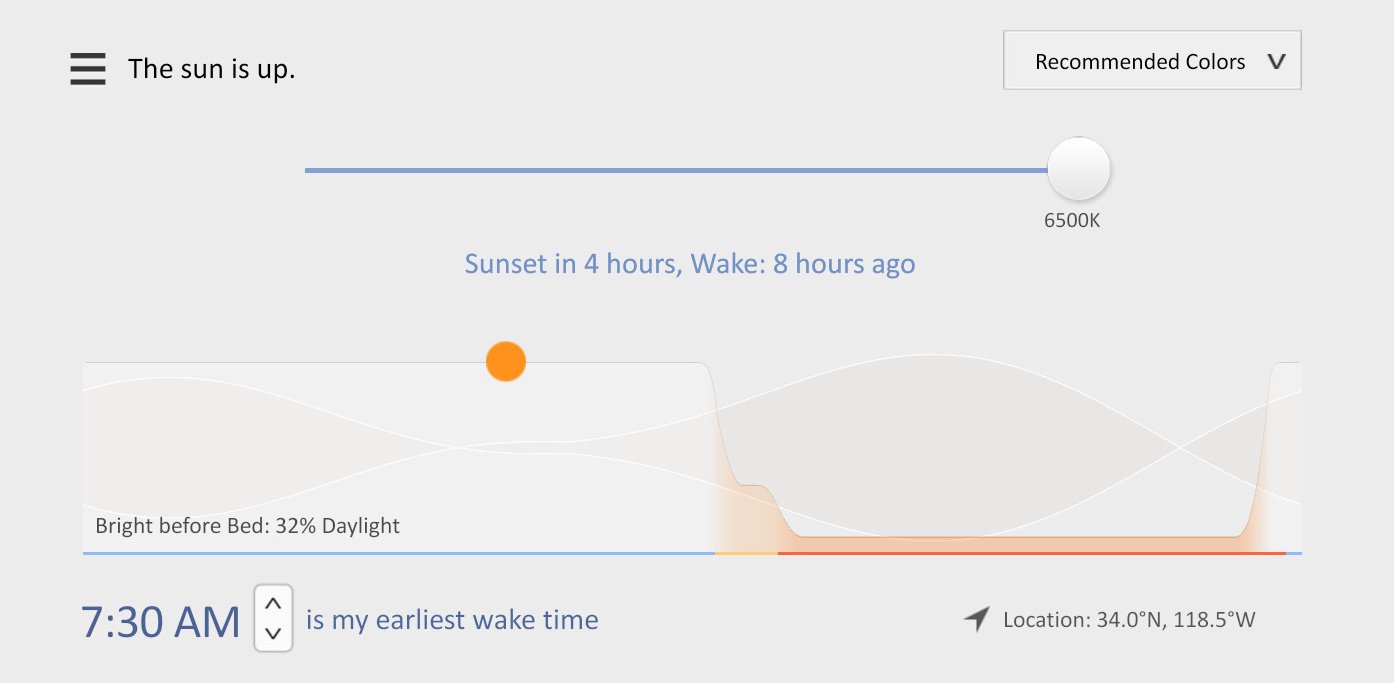
What f.lux does
The light that comes from computer and mobile phone screens has a real effect on the human circadian system, especially at night. Based on your wake time and location, f.lux creates a custom lighting schedule for you that changes every day throughout the year. By moving the sliders, you can fine tune the colors to fit your needs.
What’s new in v4 (2017)
- Bedtime mode: this extra-warm mode gets you ready for sleep and also helps you customize f.lux’s timing to work better with your actual schedule
- Circadian response is shown when you change settings, to show how light affects your circadian system
- Backwards alarm clock reminds you how long it is until you wake up, hopefully to get you to bed a little earlier
- Presets to help pick your settings, or reset things when you get stuck
- Color filters for eyestrain and other uses
- A wider range of color settings (including very cool colors)
- You can tell f.lux to disable when particular apps are running, or when watching fullscreen movies and games
- There are new hotkeys to adjust color a little bit at a time (Alt+Shift+PgUp and Alt+Shift+PgDn)
What’s fixed:
- Reduced impact on game framerates
- Resolution independent interface, for high DPI
- DisplayLink (when your monitor is connected via USB) works in a lot more cases now
Smart Lighting:
- Hue integration now supports more light types
- LAN API with support for telling other devices when f.lux changes
New in v3 (2013)
If you’ve used f.lux before, this version now has these changes:
- Expanded color temperature settings, down to 2700K, and some presets lower than that, down to 1200K.
- Display warms up as your backlight dims (works with laptops)
- Movie mode
- Disable until sunrise
- A simple control for Philips Hue lights
- Hotkeys to dim your screen (Alt-PgUp, Alt-PgDn), so desktop users can dim too, and a hotkey to disable (Alt-End)
More about f.lux
Computer screens, tablets and mobile phones emit full spectrum light around the clock, just like the sun. Exposure to blue light at the wrong time of day can keep you awake later and interfere with the quality of your sleep. f.lux tries to help this by removing blue and green light to help you wind down in the evenings.
It can take a few days to get used to the new colors at night, so we recommend setting the night-time colors in f.lux to whatever feels good to your eyes. After a few days with f.lux, experiment with the settings to warm things up a little more and find which color works best for you. Our default setting of 3400K on Windows removes about 3/4 of the blue and about half of the green light. You can remove even more alerting light by choosing “Expand color range” to unlock deeper colors in Windows (in the “Lighting at night” menu).
Thank you for trying f.lux! We are always working to incorporate the newest research into our software. We’d love to hear what you think.
 Click here to send us $10 to support our work. Thank you!
Click here to send us $10 to support our work. Thank you!